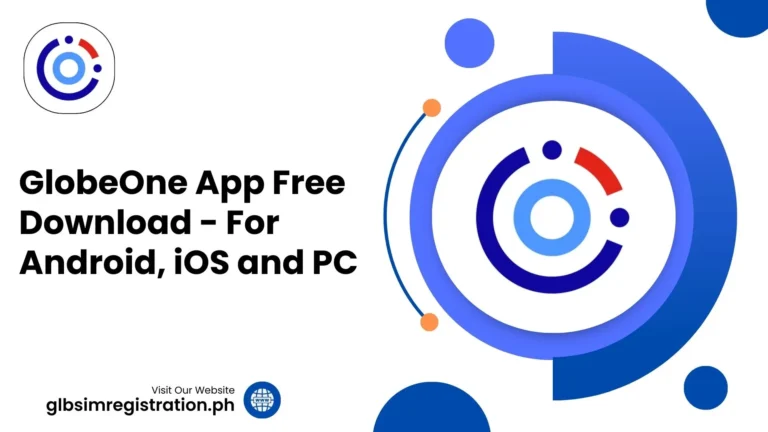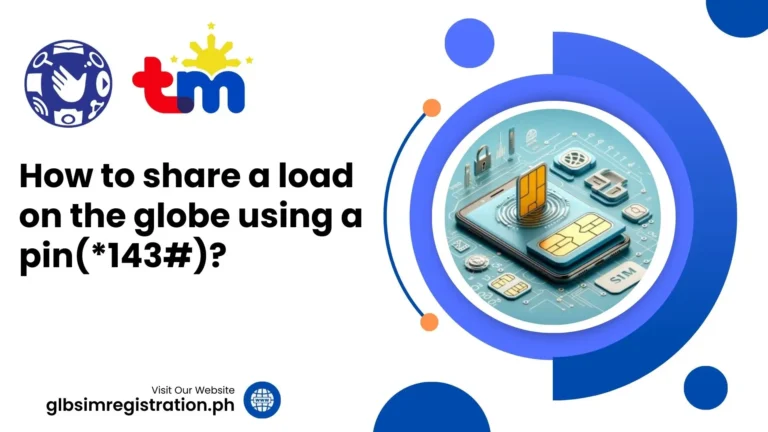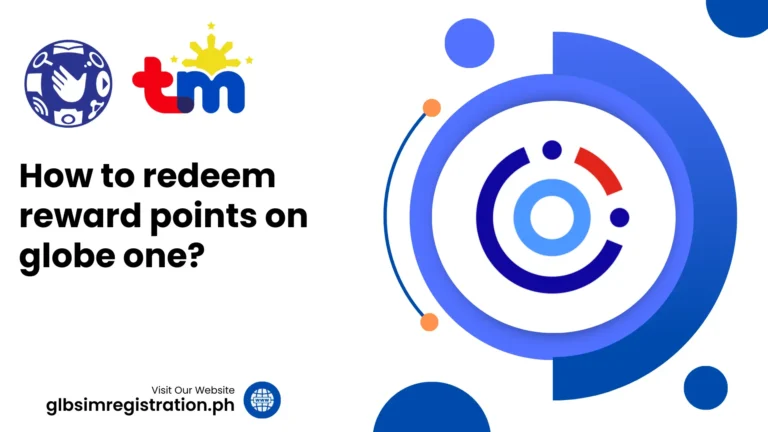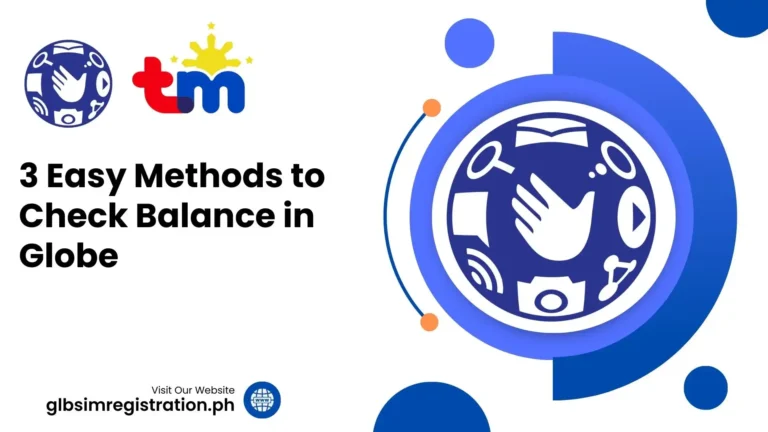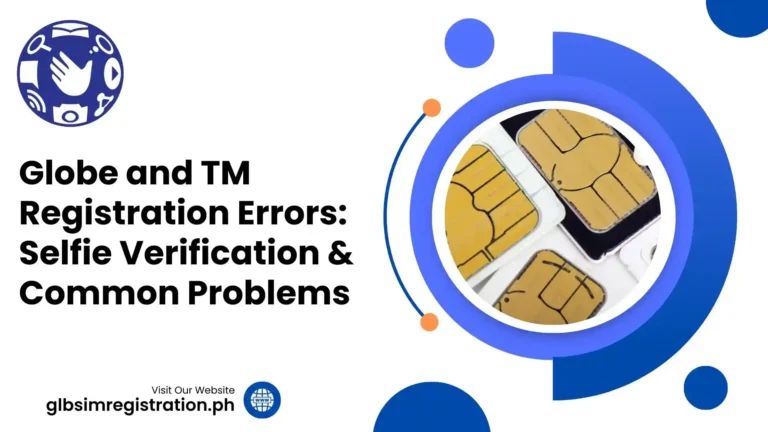Change Your Globe at Home Wi-Fi Password 2024
A strong password for the internet is so useful as no one wants an unwanted person to use their internet without their permission. Now, if you are a Globe SIM Subscriber, then you won’t have to worry about your neighbour using your internet without you knowing. The method to change your Globe at home Wi-Fi password is so simple that you can do it using your laptop, pc or mobile.
Simply while connecting with your Globe at Home Wi-Fi, visit the URL 192.168.254.254 and follow the step-by-step process given below in this blog. Also, in case you have forgotten your Wi-Fi password, you can simply change it yourself by following the steps mentioned on your Wi-Fi router. The detailed step-by-step process is given below.
Change Your Globe at Home Wi-Fi Password Using Mobile, Laptop or PC
You can earn free rewards on your Globe at Home Prepaid/Post-paid Wi-Fi if you buy it using the GlobeOne App or GCash. But for claiming these rewards, make sure that you have successfully finished your Globe SIM Registration. Follow the steps given below to change your password:

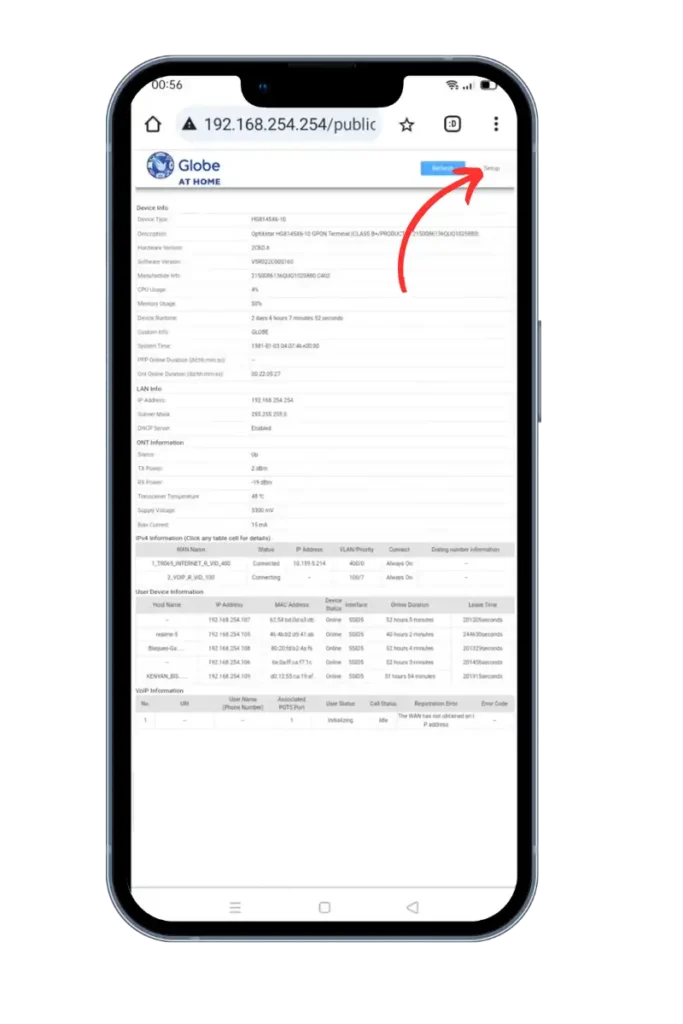

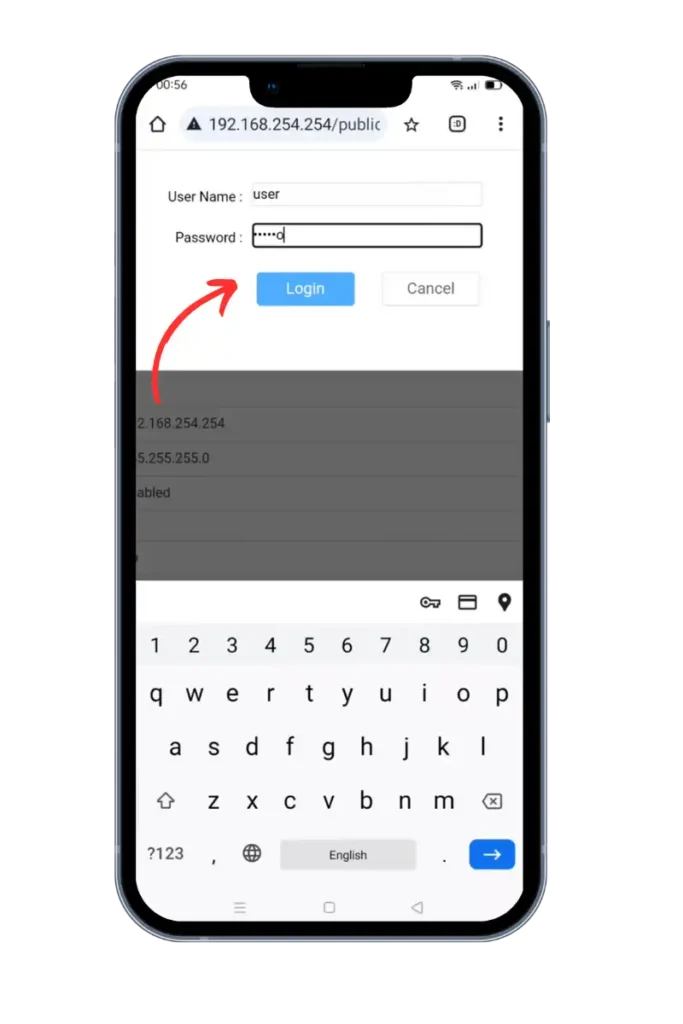
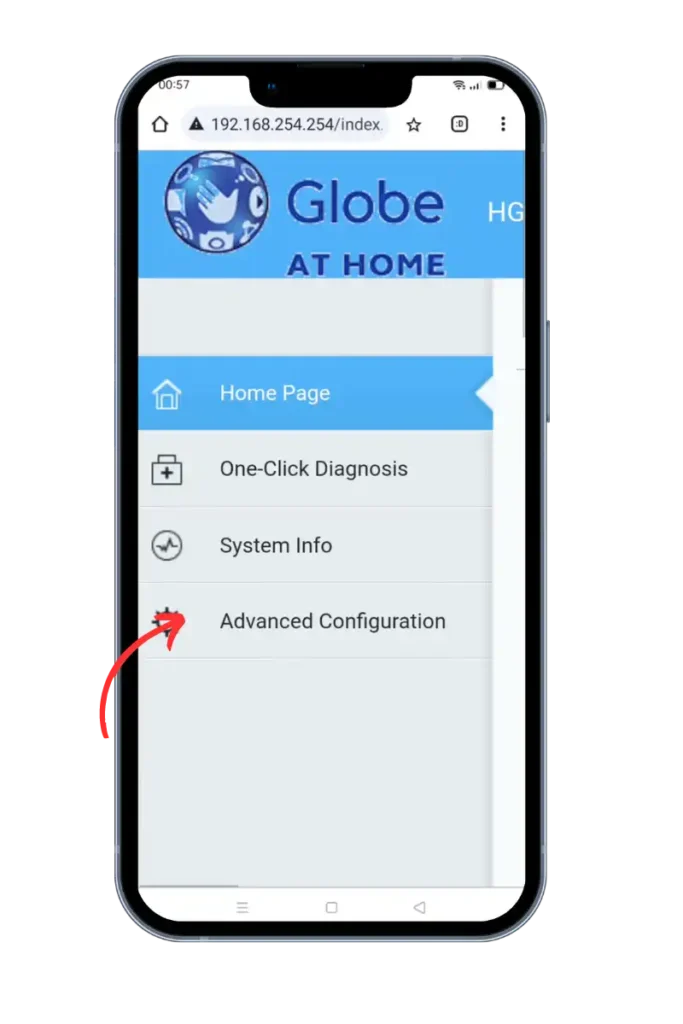
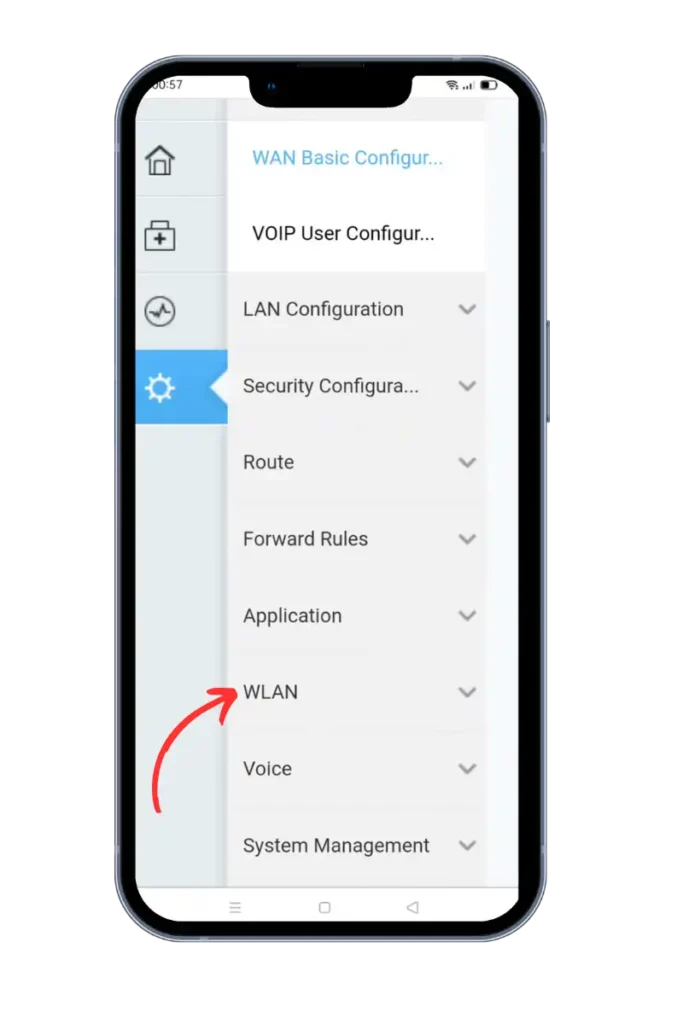
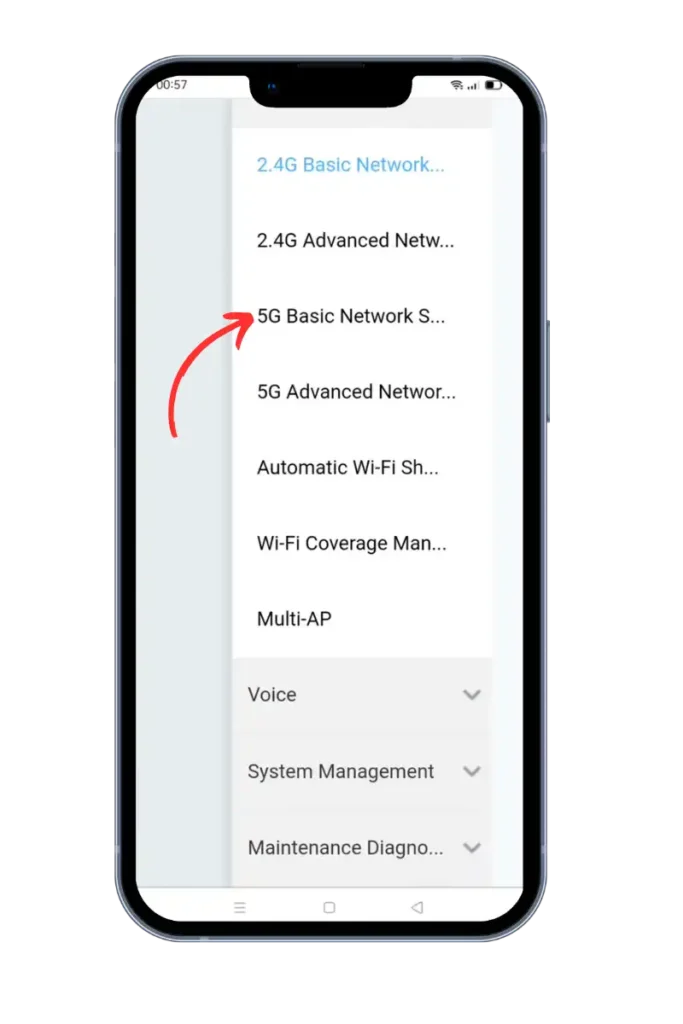
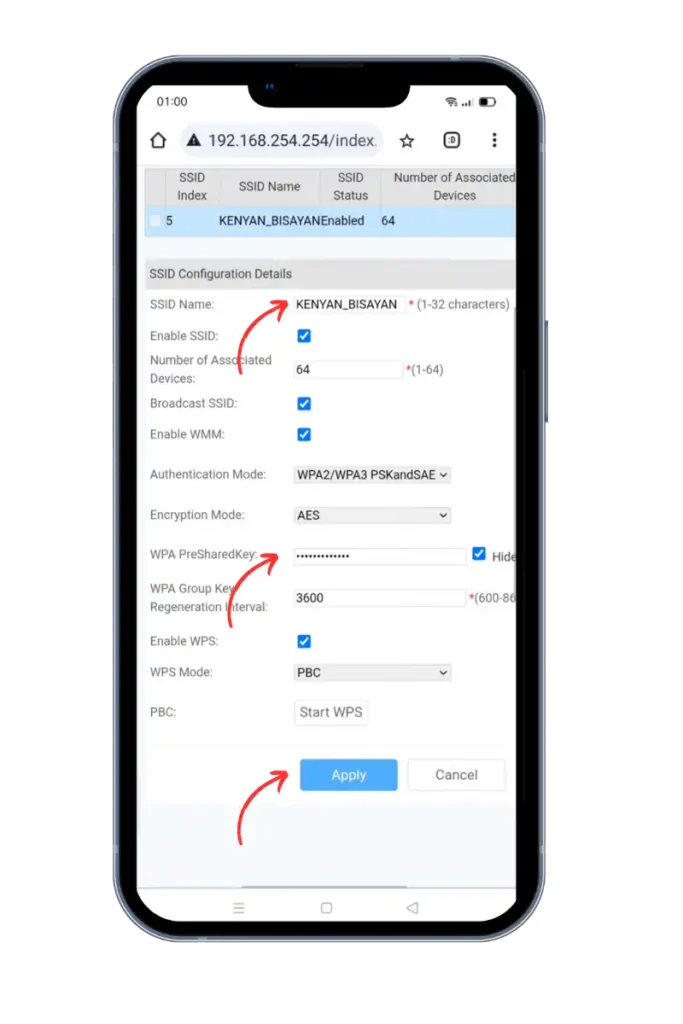
How to Reset Your Forgotten Globe at Home Wi-Fi Password
In case you have forgotten your Globe password, you can easily reset it using the steps given below:
The above guidelines work for both Globe SIM Registered and TM SIM Registered.
You May Also Like:

Mateo Reyes
Hello, I’m Mateo Reyes, a content writer from Manila, Philippines, crafting stories that explore the rich traditions and vibrant communities of Filipino life. I enjoy hiking, cooking, and spending time with my family in Quezon City.